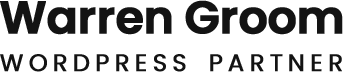Welcome to the world of WordPress plugin development! As a beginner developer, you might be wondering where to start and how to create efficient plugins that can enhance the functionality of WordPress websites. Plugins are powerful tools that allow you to extend and customize WordPress without altering the core code, making them an essential part of the WordPress ecosystem.
In this comprehensive guide, we will walk you through the best practices and tips for building efficient WordPress plugins. From understanding the basics of plugin development to optimizing performance and ensuring security, this article aims to provide you with the knowledge and confidence to create high-quality plugins. Whether you are looking to solve a specific problem, add new features to your site, or contribute to the WordPress community, this guide will help you get started on the right foot.
Let’s dive in and explore the exciting world of WordPress plugin development!
Understanding WordPress Plugin Development
Understanding WordPress Plugin Development
A WordPress plugin is a piece of software that adds specific features or functionalities to a WordPress site. Plugins can range from simple code snippets that enhance a single feature to complex applications that fundamentally change how WordPress operates. The beauty of plugins lies in their modularity, allowing you to add or remove them without affecting the core WordPress files.
How Plugins Interact with WordPress Core
WordPress is designed to be extensible. Plugins interact with the core through hooks—actions and filters. Actions allow you to add custom functionality at specific points in the WordPress execution cycle, while filters enable you to modify data before it is displayed. By leveraging these hooks, plugins can seamlessly integrate with WordPress without modifying the core files, ensuring that updates to WordPress don’t break the plugin’s functionality.
Basics of Plugin Development
- Setting Up the Plugin Folder and File:
- To create a plugin, start by setting up a folder in the
wp-content/pluginsdirectory of your WordPress installation. Name the folder after your plugin. - Inside this folder, create a PHP file with the same name as your plugin. This file will be the main plugin file.
- To create a plugin, start by setting up a folder in the
- Plugin Header:
- At the top of your main plugin file, add a plugin header comment. This comment provides WordPress with metadata about your plugin.
<?php /* Plugin Name: My First Plugin Plugin URI: https://example.com/my-first-plugin Description: A simple plugin to demonstrate the basics of plugin development. Version: 1.0 Author: Your Name Author URI: https://example.com License: GPL2 */
- At the top of your main plugin file, add a plugin header comment. This comment provides WordPress with metadata about your plugin.
- Adding Functionality:
- Write the code to add functionality to your plugin. Use actions and filters to hook your code into WordPress.
// Hook into the 'init' action to run your code add_action('init', 'my_first_plugin_function'); function my_first_plugin_function() { // Your code here }
- Write the code to add functionality to your plugin. Use actions and filters to hook your code into WordPress.
- Activating and Deactivating the Plugin:
- To activate your plugin, go to the WordPress admin dashboard, navigate to Plugins, and click “Activate” next to your plugin.
- You can also add activation and deactivation hooks to perform specific actions when your plugin is activated or deactivated.
register_activation_hook(__FILE__, 'my_first_plugin_activate'); register_deactivation_hook(__FILE__, 'my_first_plugin_deactivate'); function my_first_plugin_activate() { // Code to run on activation } function my_first_plugin_deactivate() { // Code to run on deactivation }
By understanding these basics, you are well on your way to developing your first WordPress plugin. Remember, the key to successful plugin development is to build modular, maintainable, and efficient code that enhances the functionality of WordPress without compromising its stability or performance.
Planning Your Plugin
Effective planning is crucial to the success of any plugin development project. Before you start writing code, take the time to thoroughly plan your plugin to ensure it meets the needs of your users and integrates seamlessly with WordPress.
- Identifying the Problem or NeedThe first step in planning your plugin is to identify the problem or need it will address. Ask yourself the following questions:
- What specific issue will the plugin solve?
- Who will benefit from this plugin?
- How will the plugin enhance the user experience or add value to a WordPress site?
By clearly defining the problem, you can focus your development efforts on creating a solution that meets user needs effectively.
- Researching Existing PluginsOnce you have identified the problem, research existing plugins to see if there are already solutions available. This step is important for several reasons:
- Avoiding Redundancy: Ensure that your plugin offers unique value and does not duplicate existing solutions.
- Learning from Others: Analyze popular plugins to understand what makes them successful and identify any gaps or areas for improvement.
- Inspiration: Gain inspiration for features, functionality, and design.
To conduct your research, explore the WordPress Plugin Repository, read user reviews, and test similar plugins to gain insights.
- Defining the Plugin’s Features and ScopeWith a clear understanding of the problem and existing solutions, you can now define the features and scope of your plugin. This step involves outlining what your plugin will do and how it will do it. Consider the following:
- Core Features: List the primary features that are essential to solving the problem.
- Additional Features: Identify any secondary features that could enhance the plugin but are not critical.
- User Interface: Plan the user interface and user experience. How will users interact with the plugin? What settings or options will they have?
- Technical Requirements: Determine the technical requirements, such as compatibility with WordPress versions, dependencies, and performance considerations.
Create a detailed specification document that outlines all the features, functionality, and design elements of your plugin. This document will serve as a roadmap during development and help keep your project on track.
- Project Timeline and MilestonesEstablish a project timeline with clear milestones to ensure steady progress. Break down the development process into manageable tasks and set realistic deadlines for each phase. This approach helps you stay organized and focused, making the development process more efficient.
- User Feedback and TestingPlan for user feedback and testing early in the development process. Consider releasing a beta version to gather feedback from real users, identify bugs, and make necessary improvements. User feedback is invaluable in creating a polished and user-friendly plugin.
By thoroughly planning your plugin, you set a solid foundation for a successful development process. Clear goals, detailed specifications, and a well-defined scope will guide you through each stage of development, ensuring that your plugin meets user needs and performs efficiently.
Setting Up the Development Environment
Before you start coding your WordPress plugin, it’s essential to set up a robust development environment. This environment will streamline your workflow, help you manage your code effectively, and ensure that you can test your plugin thoroughly before deployment.
- Recommended Tools and SoftwareTo develop WordPress plugins efficiently, you’ll need the following tools and software:
- Code Editor: A good code editor is crucial for writing and managing your code. Popular choices include Visual Studio Code, Sublime Text, and Atom.
- Local Server Environment: Set up a local server environment to develop and test your plugin. Tools like XAMPP, MAMP, and Local by Flywheel make it easy to run a local WordPress installation.
- Version Control: Use Git for version control to track changes to your code and collaborate with others. GitHub and GitLab are popular platforms for hosting Git repositories.
- Command Line Interface (CLI): The WordPress CLI (WP-CLI) is a powerful tool for managing your WordPress installation from the command line.
- Debugging Tools: Tools like Query Monitor and Debug Bar help you debug your code and identify performance issues.
- Setting Up a Local Development EnvironmentFollow these steps to set up a local development environment for WordPress plugin development:
- Install a Local Server Environment:
- Download and install a local server environment such as XAMPP, MAMP, or Local by Flywheel.
- Follow the installation instructions provided by the tool.
- Create a New WordPress Installation:
- Download the latest version of WordPress from the official website (https://wordpress.org/download/).
- Extract the WordPress files to the web server directory of your local server environment (e.g.,
htdocsfor XAMPP). - Open your web browser and navigate to
http://localhost/your-folder-nameto run the WordPress installation wizard. - Follow the wizard to set up your local WordPress site.
- Set Up the Plugin Folder:
- Navigate to the
wp-content/pluginsdirectory of your local WordPress installation. - Create a new folder for your plugin and name it after your plugin.
- Navigate to the
- Install a Local Server Environment:
- Using Version Control with GitVersion control is an essential part of modern software development. Git allows you to track changes to your code, collaborate with others, and manage different versions of your project.
- Install Git:
- Download and install Git from the official website (https://git-scm.com/).
- Initialize a Git Repository:
- Open your command line interface and navigate to the root directory of your plugin.
- Initialize a new Git repository by running the following command:
git init
- Add Your Code to the Repository:
- Add your plugin files to the repository using the following commands:
git add . git commit -m "Initial commit"
- Add your plugin files to the repository using the following commands:
- Create a Remote Repository:
- Create a new repository on GitHub, GitLab, or another Git hosting platform.
- Link your local repository to the remote repository by running the following commands:
git remote add origin https://github.com/your-username/your-repository.git git push -u origin master
- Managing Code Changes:
- Use Git to manage changes to your code. Common commands include:
git status # Check the status of your repository git add . # Stage changes for commit git commit -m "Your commit message" # Commit changes git push # Push changes to the remote repository git pull # Pull updates from the remote repository
- Use Git to manage changes to your code. Common commands include:
- Install Git:
By setting up a local development environment and using version control, you can streamline your workflow, collaborate effectively, and ensure that your code is well-organized and easy to manage. This foundation will help you develop efficient and high-quality WordPress plugins.
Best Practices for Efficient Plugin Development
Developing efficient and high-quality WordPress plugins requires adherence to best practices. Following these guidelines ensures that your plugins are maintainable, compatible, and performant.
- Writing Clean and Maintainable CodeClean code is easier to read, understand, and maintain. Here are some tips to help you write clean code:
- Consistent Naming Conventions: Use meaningful and consistent naming conventions for variables, functions, and classes.
- Modular Code: Break your code into small, reusable functions and classes. This modular approach makes your code easier to manage and test.
- Comments and Documentation: Comment your code to explain complex logic and provide context. Use inline comments sparingly and focus on writing clear and concise code.
- Avoid Hardcoding Values: Use constants or configuration files instead of hardcoding values in your code. This practice makes your code more flexible and easier to update.
- Following WordPress Coding StandardsAdhering to WordPress coding standards ensures that your code is consistent with the wider WordPress ecosystem, making it easier for others to understand and contribute. Key points include:
- PHP Coding Standards: Follow the WordPress PHP coding standards for naming conventions, file organization, and code formatting. (Refer to the official WordPress PHP coding standards.)
- JavaScript Coding Standards: If your plugin includes JavaScript, adhere to the WordPress JavaScript coding standards. (Refer to the official WordPress JavaScript coding standards.)
- CSS Coding Standards: For styling, follow the WordPress CSS coding standards. (Refer to the official WordPress CSS coding standards.)
- Using Hooks and Filters EffectivelyHooks and filters are the backbone of WordPress plugin development, allowing you to interact with and modify WordPress core functionality without altering core files.
- Actions: Use actions to execute custom code at specific points in the WordPress execution cycle. For example, use the
initaction to run code when WordPress initializes.add_action('init', 'my_custom_init_function'); function my_custom_init_function() { // Your custom code here } - Filters: Use filters to modify data before it is displayed or processed. For example, use the
the_contentfilter to modify post content before it is displayed.add_filter('the_content', 'my_custom_content_filter'); function my_custom_content_filter($content) { // Modify the content return $content; }
- Actions: Use actions to execute custom code at specific points in the WordPress execution cycle. For example, use the
- Ensuring Compatibility with Different Themes and PluginsCompatibility is crucial to ensure that your plugin works seamlessly with various themes and other plugins.
- Use Standard APIs: Always use WordPress APIs and functions instead of custom solutions. This practice enhances compatibility and leverages WordPress’s built-in functionalities.
- Avoid Conflicts: Use unique prefixes for your functions, classes, and variables to avoid conflicts with other plugins and themes.
- Test Extensively: Test your plugin with different themes and plugins to identify and resolve compatibility issues.
- Performance OptimizationEfficient plugins are optimized for performance, ensuring they do not slow down the WordPress site.
- Minimize Database Queries: Optimize your database queries and use caching to reduce the load on the database.
- Efficient Use of Resources: Use resources efficiently, avoiding unnecessary processing and memory usage.
- Load Scripts and Styles Properly: Only load scripts and styles when necessary, and use the
wp_enqueue_scriptandwp_enqueue_stylefunctions to manage them.
- User Experience and AccessibilityEnsure that your plugin provides a good user experience and is accessible to all users.
- User-Friendly Interface: Design a user-friendly interface that is intuitive and easy to navigate.
- Accessibility Standards: Follow web accessibility standards to ensure that your plugin is usable by people with disabilities.
By following these best practices, you can develop efficient, maintainable, and high-quality WordPress plugins that provide a positive user experience and integrate seamlessly with WordPress.
Optimizing Plugin Performance
Performance optimization is critical to ensure that your WordPress plugin runs efficiently and does not degrade the overall performance of the website. Here are some actionable tips to help you optimize your plugin:
- Minimizing Database QueriesDatabase queries can significantly impact performance if not handled efficiently. Here’s how to optimize them:
- Limit Queries: Only query the database when necessary. Avoid redundant queries by caching results and reusing them when possible.
- Use Efficient Queries: Write optimized SQL queries that fetch only the necessary data. Use indexes and avoid full table scans.
- Prepared Statements: Use prepared statements to improve security and performance.
global $wpdb; $results = $wpdb->get_results( $wpdb->prepare( "SELECT * FROM {$wpdb->prefix}your_table WHERE column = %s", $value ) );
- Efficient Use of ResourcesOptimize your plugin to use resources efficiently to ensure it runs smoothly:
- Memory Management: Avoid memory leaks by properly managing variables and objects. Unset large variables when they are no longer needed.
- Lazy Loading: Load resources only when needed. For example, only load scripts and styles on the admin pages where they are required.
function my_plugin_enqueue_scripts($hook) { if ($hook != 'toplevel_page_my_plugin') { return; } wp_enqueue_script('my-plugin-script', plugins_url('script.js', __FILE__)); } add_action('admin_enqueue_scripts', 'my_plugin_enqueue_scripts');
- Caching StrategiesImplement caching to reduce the load on the server and speed up your plugin:
- Object Caching: Use the WordPress Object Cache to store frequently accessed data in memory.
$cache_key = 'my_plugin_data'; $data = wp_cache_get($cache_key); if ($data === false) { // Fetch data from the database $data = get_data_from_database(); wp_cache_set($cache_key, $data); } - Transient API: Use the Transient API for temporary caching of data.
$transient_key = 'my_plugin_transient'; $data = get_transient($transient_key); if ($data === false) { // Fetch data from the database $data = get_data_from_database(); set_transient($transient_key, $data, 12 * HOUR_IN_SECONDS); }
- Object Caching: Use the WordPress Object Cache to store frequently accessed data in memory.
- Reducing HTTP RequestsMinimize the number of HTTP requests to improve performance:
- Combine Files: Combine CSS and JavaScript files to reduce the number of requests.
- Minify Files: Minify CSS and JavaScript files to reduce their size.
- Use CDN: Serve static resources like images, CSS, and JavaScript from a Content Delivery Network (CDN) to reduce the load on your server and speed up delivery.
- Optimizing ImagesLarge images can slow down your plugin. Optimize images to improve performance:
- Compression: Use tools like TinyPNG or ImageOptim to compress images without losing quality.
- Lazy Loading: Implement lazy loading to only load images when they are visible in the viewport.
- Optimizing Scripts and StylesEnsure that your scripts and styles are loaded efficiently:
- Conditional Loading: Only load scripts and styles when necessary. Use conditional statements to check if the required conditions are met before loading.
- Async and Defer: Use the
asyncanddeferattributes to load JavaScript files asynchronously or defer their execution.function add_async_defer_attribute($tag, $handle) { if ('my-plugin-script' !== $handle) { return $tag; } return str_replace(' src', ' async="async" defer="defer" src', $tag); } add_filter('script_loader_tag', 'add_async_defer_attribute', 10, 2);
By following these optimization strategies, you can ensure that your WordPress plugin performs efficiently, providing a smooth and responsive experience for users. Optimized plugins not only improve the user experience but also reduce the load on your server, making your site more scalable and reliable.
Security Considerations
Security is a crucial aspect of WordPress plugin development. Ensuring that your plugin is secure protects both your users and their data. Here are essential security practices to follow:
- Sanitizing and Validating User InputsAlways sanitize and validate all user inputs to prevent malicious data from compromising your plugin and the WordPress site.
- Sanitization: Use WordPress built-in functions to sanitize data before saving or processing it. For example, use
sanitize_text_field()for text inputs andesc_url()for URLs.$safe_text = sanitize_text_field($_POST['user_input']); $safe_url = esc_url($_POST['user_url']);
- Validation: Validate the data to ensure it meets the expected format or criteria before processing it.
if (!filter_var($safe_url, FILTER_VALIDATE_URL)) { // Handle invalid URL }
- Sanitization: Use WordPress built-in functions to sanitize data before saving or processing it. For example, use
- Using Nonces for Form VerificationNonces (number used once) are used to verify the authenticity of requests and protect against Cross-Site Request Forgery (CSRF) attacks.
- Creating and Verifying Nonces: Use
wp_create_nonce()to create a nonce andcheck_admin_referer()orcheck_ajax_referer()to verify it.// Creating a nonce $nonce = wp_create_nonce('my_plugin_nonce'); echo '<input type="hidden" name="my_plugin_nonce" value="' . esc_attr($nonce) . '">'; // Verifying a nonce if (!isset($_POST['my_plugin_nonce']) || !check_admin_referer('my_plugin_nonce')) { // Handle invalid nonce }
- Creating and Verifying Nonces: Use
- Securing Database InteractionsSecure database interactions to prevent SQL injection attacks.
- Prepared Statements: Use prepared statements with the
$wpdbclass to safely execute SQL queries.global $wpdb; $wpdb->query( $wpdb->prepare( "INSERT INTO {$wpdb->prefix}your_table (column1, column2) VALUES (%s, %d)", $safe_text, $safe_number ) );
- Prepared Statements: Use prepared statements with the
- Escaping OutputAlways escape data before outputting it to ensure it is safe for HTML contexts.
- Escaping Functions: Use escaping functions like
esc_html(),esc_attr(), andesc_url()when outputting data.echo '<div>' . esc_html($safe_text) . '</div>';
- Escaping Functions: Use escaping functions like
- Managing Capabilities and PermissionsControl access to plugin features by managing user capabilities and permissions.
- Capability Checks: Use capability checks to restrict access to certain actions or areas of your plugin.
if (!current_user_can('manage_options')) { // Handle insufficient permissions }
- Capability Checks: Use capability checks to restrict access to certain actions or areas of your plugin.
- Regular Updates and Vulnerability ChecksKeep your plugin up-to-date and regularly check for vulnerabilities to ensure ongoing security.
- Stay Updated: Regularly update your plugin to fix bugs and address security vulnerabilities.
- Use Security Plugins: Employ security plugins like Wordfence or Sucuri to monitor your site for potential threats.
- Code Reviews: Perform code reviews and audits to identify and fix security issues.
- Secure CommunicationEnsure secure communication between your plugin and external services.
- HTTPS: Use HTTPS for all external communications to encrypt data and prevent interception.
- API Authentication: Securely authenticate API requests using methods like OAuth or API keys.
By following these security considerations, you can significantly reduce the risk of security vulnerabilities in your WordPress plugin. Ensuring the security of your plugin protects your users and their data, maintaining the integrity and reputation of your plugin.
Testing and Debugging
Thorough testing and debugging are critical steps in WordPress plugin development. Proper testing ensures that your plugin functions correctly and reliably, while debugging helps you identify and fix issues. Here are guidelines to help you test and debug your plugin effectively:
- Importance of Thorough TestingTesting is essential to ensure that your plugin performs as expected in various environments and under different conditions. Thorough testing helps you:
- Identify and fix bugs before releasing your plugin
- Ensure compatibility with different WordPress versions, themes, and other plugins
- Improve the overall user experience and reliability of your plugin
- Unit Testing with PHPUnitUnit testing involves testing individual components of your code to ensure they work correctly. PHPUnit is a popular framework for unit testing in PHP.
- Setting Up PHPUnit: Install PHPUnit and configure it for your custom WordPress development environment. You can use the WP-CLI command to install and set up PHPUnit.
wp scaffold plugin-tests my-plugin cd my-plugin bash bin/install-wp-tests.sh wordpress_test root '' localhost latest
- Writing Unit Tests: Create test cases for your plugin’s functions and methods. Write assertions to verify the expected output.
class My_Plugin_Test extends WP_UnitTestCase { function test_example() { $this->assertTrue(true); } } - Running Tests: Run your tests using the following command:
phpunit
- Setting Up PHPUnit: Install PHPUnit and configure it for your custom WordPress development environment. You can use the WP-CLI command to install and set up PHPUnit.
- Debugging Tools and TechniquesDebugging helps you identify and resolve issues in your code. Use the following tools and techniques for effective debugging:
- WP_DEBUG: Enable
WP_DEBUGin yourwp-config.phpfile to display PHP errors and warnings.define('WP_DEBUG', true); - Debugging Plugins: Use plugins like Query Monitor and Debug Bar to debug your code and identify performance issues.
- Error Logs: Check error logs to identify issues. Use
error_log()to write custom messages to the error log.error_log('Debug message');
- WP_DEBUG: Enable
- User Testing and FeedbackUser testing involves getting real users to test your plugin and provide feedback. This helps you identify usability issues and improve the user experience.
- Beta Testing: Release a beta version of your plugin to a small group of users. Encourage them to report bugs and provide feedback.
- Usability Testing: Observe users as they interact with your plugin to identify usability issues and areas for improvement.
- Feedback Forms: Include feedback forms in your plugin to collect user feedback and suggestions.
- Automated TestingAutomated testing can save time and ensure consistent testing. Use tools like Travis CI or GitHub Actions to automate your testing process.
- Continuous Integration: Set up continuous integration to run your tests automatically whenever you push code changes to your repository.
name: CI on: [push, pull_request] jobs: build: runs-on: ubuntu-latest steps: - uses: actions/checkout@v2 - name: Set up PHP uses: shivammathur/setup-php@v2 with: php-version: '7.4' - name: Install dependencies run: composer install - name: Run tests run: vendor/bin/phpunit
- Continuous Integration: Set up continuous integration to run your tests automatically whenever you push code changes to your repository.
By following these testing and debugging guidelines, you can ensure that your WordPress plugin is reliable, user-friendly, and free of bugs. Thorough testing and effective debugging are essential for delivering a high-quality plugin that meets user expectations.
Documentation and Support
Comprehensive documentation and a robust support system are essential components of a successful WordPress plugin. Proper documentation helps users understand how to install, configure, and use your plugin, while a support system ensures they can get help when needed. Here are some guidelines to help you provide excellent documentation and support:
- Writing Comprehensive DocumentationWell-written documentation is crucial for helping users understand and effectively use your plugin. Here are the key elements to include:
- Introduction: Provide an overview of the plugin, its features, and its purpose.
- Installation Instructions: Include step-by-step instructions for installing the plugin. Mention any dependencies or prerequisites.
### Installation 1. Download the plugin zip file from [Plugin Repository]. 2. In your WordPress admin dashboard, go to Plugins > Add New. 3. Click "Upload Plugin" and select the downloaded zip file. 4. Click "Install Now" and then "Activate" the plugin.
- Configuration Guide: Explain how to configure the plugin settings. Include screenshots and examples to make it easy to follow.
### Configuration After activating the plugin, go to Settings > My Plugin to configure the options. Here are the available settings: - **Setting 1:** Description and usage. - **Setting 2:** Description and usage.
- Usage Instructions: Provide detailed instructions on how to use the plugin’s features. Include examples and use cases.
### Usage To use the shortcode, add `[my_plugin_shortcode]` to any post or page. Example: ```html [my_plugin_shortcode option="value"]
- Troubleshooting: Offer solutions to common issues and errors that users might encounter.
### Troubleshooting **Issue:** The plugin is not working correctly. **Solution:** Ensure that your WordPress installation meets the plugin’s requirements and that there are no conflicts with other plugins.
- FAQ: Address frequently asked questions to help users resolve common queries quickly.
### FAQ **Q:** How do I update the plugin? **A:** Go to Plugins > Installed Plugins, and click "Update Now" next to the plugin.
- Creating a Support SystemA reliable support system helps users get assistance when they encounter issues. Here are some ways to provide support:
- Support Forum: Set up a support forum where users can post their questions and issues. Monitor the forum regularly and respond promptly.
For support, visit our [Support Forum](https://example.com/support).
- Email Support: Provide an email address where users can reach out for help. Ensure timely responses to support emails.
For direct support, email us at support@example.com.
- Knowledge Base: Create a knowledge base with articles and guides covering common issues and how to resolve them.
For direct support, email us at support@example.com.
- Support Forum: Set up a support forum where users can post their questions and issues. Monitor the forum regularly and respond promptly.
- Maintaining and Updating the PluginRegular maintenance and updates are essential to keep your plugin secure, compatible, and functional.
- Bug Fixes and Updates: Regularly release updates to fix bugs, add new features, and improve security.
### Changelog **Version 1.1** - Fixed issue with shortcode rendering. - Added new option for custom styling. **Version 1.0** - Initial release.
- Compatibility Checks: Test your plugin with new WordPress versions and update it to ensure compatibility.
- User Feedback: Collect and analyze user feedback to identify areas for improvement and prioritize updates accordingly.
- Security Audits: Conduct regular security audits to identify and fix vulnerabilities.
- Bug Fixes and Updates: Regularly release updates to fix bugs, add new features, and improve security.
By providing comprehensive documentation, establishing a reliable support system, and maintaining your plugin regularly, you can ensure a positive experience for your users. This commitment to quality and support will help build trust and encourage users to continue using and recommending your plugin.
Case Studies and Examples
Learning from successful WordPress plugins can provide valuable insights and best practices for your own plugin development. Here, we will explore a few popular plugins, highlighting key lessons and best practices that contributed to their success.
1. Yoast SEO
Overview: Yoast SEO is one of the most widely used SEO plugins for WordPress, helping users optimize their content for search engines.
Key Lessons and Best Practices:
- User-Friendly Interface: Yoast SEO features an intuitive interface that guides users through the SEO optimization process with clear instructions and visual cues.
- Comprehensive Features: The plugin offers a wide range of features, from keyword optimization to XML sitemaps, making it a one-stop solution for SEO needs.
- Regular Updates: Yoast SEO is frequently updated to stay current with the latest SEO practices and algorithm changes.
- Extensive Documentation and Support: The plugin provides thorough documentation, tutorials, and a dedicated support team to assist users.
2. WooCommerce
Overview: WooCommerce is a powerful e-commerce plugin that transforms a WordPress site into a fully functional online store.
Key Lessons and Best Practices:
- Modularity: WooCommerce’s modular architecture allows users to extend its functionality through add-ons and extensions.
- Scalability: Designed to handle small to large-scale e-commerce sites, WooCommerce is highly scalable.
- Community and Ecosystem: WooCommerce has a vibrant community and extensive ecosystem, including themes, extensions, and third-party integrations.
- Security: The plugin places a strong emphasis on security, ensuring that transactions and user data are protected.
3. Contact Form 7
Overview: Contact Form 7 is a popular plugin for creating and managing contact forms on WordPress sites.
Key Lessons and Best Practices:
- Simplicity: The plugin focuses on simplicity, providing users with an easy way to create and customize forms.
- Flexibility: It supports a wide range of form fields and customization options, making it adaptable to various use cases.
- Integration: Contact Form 7 integrates well with other plugins and third-party services, such as Akismet for spam filtering and MailChimp for email marketing.
- Community Support: A strong community contributes to the plugin’s development and provides support through forums and documentation.
4. Elementor
Overview: Elementor is a powerful page builder plugin that enables users to create custom page layouts using a drag-and-drop interface.
Key Lessons and Best Practices:
- Visual Editing: Elementor’s visual editor allows users to see changes in real-time, making it easy to design and customize pages.
- Pre-built Templates: The plugin offers a library of pre-built templates and blocks, speeding up the design process.
- Performance Optimization: Elementor is optimized for performance, ensuring that custom designs do not negatively impact site speed.
- Extensibility: The plugin’s architecture supports custom widgets and add-ons, allowing developers to extend its functionality.
Conclusion
By analyzing these successful plugins, we can identify common factors that contribute to their success:
- User Experience: A focus on user-friendly interfaces and clear instructions enhances usability.
- Comprehensive Features: Offering a wide range of features ensures that the plugin meets various user needs.
- Regular Updates: Keeping the plugin updated with the latest practices and security measures maintains its relevance and reliability.
- Community and Support: Strong community involvement and support systems help users get the most out of the plugin.
Applying these lessons and best practices to your own plugin development can significantly increase its chances of success and user adoption.
FAQs 🖥️📘
Here are some common questions and concerns about WordPress plugin development, along with practical tips and answers for beginners:
Q1: What are the basic steps to create a WordPress plugin?
- Set up a local development environment.
- Create a new folder in the
wp-content/pluginsdirectory. - Create a main PHP file with a plugin header.
- Write your plugin code, using hooks and filters.
- Activate the plugin from the WordPress admin dashboard.
Q2: How do I ensure my plugin is compatible with different WordPress versions?
- Follow WordPress coding standards and best practices.
- Use WordPress functions and APIs.
- Test your plugin with different versions of WordPress.
- Regularly update your plugin to maintain compatibility.
Q3: How can I make my plugin user-friendly?
- Design an intuitive and clean user interface.
- Provide clear instructions and helpful tooltips.
- Include thorough documentation and examples.
- Gather user feedback and make improvements.
Q4: What should I do to optimize my plugin’s performance?
- Minimize database queries and use caching.
- Load scripts and styles only when necessary.
- Optimize images and reduce HTTP requests.
- Follow best practices for efficient coding.
Q5: How can I secure my plugin against common vulnerabilities?
- Sanitize and validate all user inputs.
- Use nonces for form verification.
- Secure database interactions with prepared statements.
- Escape data before outputting it.
- Regularly update your plugin and conduct security audits.
Q6: How do I debug my plugin effectively?
- Enable
WP_DEBUGin yourwp-config.phpfile. - Use debugging plugins like Query Monitor.
- Check error logs and use
error_log()for custom messages. - Write unit tests with PHPUnit and automate testing.
Q7: What resources are available for learning more about WordPress plugin development?
- The official WordPress Plugin Handbook.
- Online courses and tutorials on platforms like Udemy and Coursera.
- WordPress forums and communities, such as the WordPress Stack Exchange.
- Blogs and articles from an experienced Freelance WordPress developer.
Q8: How do I handle plugin conflicts with themes or other plugins?
- Use unique prefixes for your functions, classes, and variables.
- Test your plugin with various themes and plugins.
- Follow WordPress coding standards to minimize conflicts.
- Provide options for users to customize or disable conflicting features.
Q9: How do I gather user feedback for my plugin?
- Include a feedback form or survey within the plugin.
- Encourage users to leave reviews and ratings on the WordPress Plugin Repository.
- Engage with users through support forums and social media.
- Release beta versions and gather feedback from beta testers.
Q10: What is the best way to manage and update my plugin?
- Use version control (Git) to manage your code.
- Keep a changelog of updates and bug fixes.
- Regularly release updates to fix bugs, add features, and improve security.
- Communicate updates and changes to users through release notes and announcements.
By addressing these common questions and concerns, you can help beginners navigate the complexities of WordPress plugin development and create high-quality, efficient plugins.
Conclusion
Building efficient WordPress plugins is a rewarding endeavor that can significantly enhance the functionality and performance of WordPress websites. By following best practices and leveraging the powerful tools and features of the WordPress platform, you can create high-quality plugins that meet user needs and stand out in the crowded plugin ecosystem.
In this comprehensive guide, we covered the essential aspects of plugin development, including:
- Understanding WordPress Plugin Development: Basics of what plugins are and how they interact with the WordPress core.
- Planning Your Plugin: Identifying the problem, researching existing solutions, and defining the features and scope of your plugin.
- Setting Up the Development Environment: Recommended tools and steps for setting up a local development environment and using version control with Git.
- Best Practices for Efficient Plugin Development: Writing clean and maintainable code, following WordPress coding standards, and using hooks and filters effectively.
- Optimizing Plugin Performance: Minimizing database queries, efficient resource usage, caching strategies, and reducing HTTP requests.
- Security Considerations: Sanitizing and validating user inputs, using nonces for form verification, securing database interactions, and performing regular updates and vulnerability checks.
- Testing and Debugging: Importance of thorough testing, unit testing with PHPUnit, debugging tools and techniques, and user testing and feedback.
- Documentation and Support: Writing comprehensive documentation and creating a support system for your plugin.
- Case Studies and Examples: Learning from successful WordPress plugins and applying best practices.
- FAQs: Addressing common questions and concerns about plugin development.
By following these guidelines and leveraging the resources available to you, you can develop plugins that are not only functional and efficient but also secure, user-friendly, and well-supported.
Encouragement to Start Developing
Now that you have a solid understanding of the process and best practices for developing WordPress plugins, it’s time to start building your own. Whether you’re looking to solve a specific problem, add new features to your site, or contribute to the WordPress community, plugin development offers endless opportunities for creativity and innovation.
Additional Resources for Further Learning
To further enhance your skills and knowledge, explore the following resources:
- The official WordPress Plugin Handbook
- Online courses and tutorials on platforms like Udemy, Coursera, and LinkedIn Learning
- WordPress forums and communities, such as the WordPress Stack Exchange
- Blogs and articles from experienced WordPress developers, like WPMU DEV, WPBeginner, and Smashing Magazine
Happy coding, and welcome to the vibrant world of WordPress plugin development!